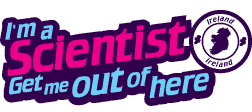We believe that our site should be as accessible as possible. Partly because it seems self-evidently inconsiderate to ignore the convenience of disabled users. Partly because an accessible website is usually better for other users too.
Therefore this site conforms almost everywhere to WCAG2.0 level AA. It certainly conforms to WCAG2.0 level A. WCAG stands for Web Content Accessibility Guidelines, an internationally agreed set of guidelines to help standardise how websites are set up, making it easier for many people to use them.
MORE INFORMATION ABOUT THE ACCESSIBILITY OF THIS WEBSITE
This site, has a range of access features, designed to help users as they browse.
To quickly change your default text size, you can usually also use your web browser’s View menu to do so. In Internet Explorer, for example, go to the View menu and select Text Size, and choose your preferred size from the list.
To quickly change your default text size, you can usually also use your web browser’s View menu to do so. In Internet Explorer, for example, go to the View menu and select Text Size, and choose your preferred size from the list.
You can set your browser to apply certain rules about font colour, background colour, font size and font face automatically to all web pages you visit. In Internet Explorer, for example, select the Tools menu – Internet options. Then select the Colours and Fonts of your choice. Once you have done this, select the Accessibility button and check the boxes to ignore font sizes, styles and colours specified on web pages (it will use your defaults instead).
GENERAL ACCESS KEYS
Windows
Windows provides a range of access features that can be turned on from the keyboard.
- RIGHT SHIFT for eight seconds: FilterKeys – ignores brief or repeated keystrokes and slows down the repeat rate.
- LEFT ALT+LEFT SHIFT+PRINT SCREEN: High Contrast.
- LEFT ALT+LEFT SHIFT+NUM LOCK: MouseKeys – use the numeric keypad to control the mouse; use 5 to ‘click’.
- SHIFT five times: StickyKeys – allows you to use the SHIFT, CRTL, ALT and WINDOWS-LOGO keys by pressing them one at a time.
- NUM LOCK for five seconds: ToggleKeys – makes your computer bleep at you when you press CAPS LOCK, NUM LOCK or SCROLL LOCK.
Internet Explorer
Internet Explorer is the most commonly used browser, so we have provided some of the shortcut keys here
- Alt+Left-arrow: Back
- Alt+Right-arrow: Forward
- Alt+A: Favourites menu
- Alt+D: Address bar
- Alt+E: Edit Menu
- Alt+F: File Menu
- Ctrl+F: Find on Page
- Alt+H: Help Menu
STRUCTURE
The site is structured so that it’s easy to get around. Headings are marked as such, links make sense when read out of context. The main content of the page is placed early in the code (the contact information, for example, actually appears at the end of each page, and is then positioned to the top-right hand corner). This makes the site more straightforward for users who prefer the keyboard to the mouse, and to users with screen readers.
Newer browsers such as Opera 7, the forthcoming Internet Explorer 7, and Mozilla, benefit from relational links for Home, Next and Back.
We have had reports from a couple schools having difficulty accessing the live chats on the sites.
If you’re having an issue, it is likely that your school is blocking it on your school networks.
A simple work around would be to add these URLs to your school network allow list. If your school has an IT technician, please ask for this list of URLs to be added to the school’s allow list:
*.imascientist.org.uk
*.iasie.ddev.site
*.imanengineer.org.uk
*.googleapis.com
*.gserviceaccount.com
gstatic.com
firebaseapp.com
firebaseio.com
*.firebaseio.com
WHAT YOU WON’T FIND
Accessibility is not only about assisting users, it’s also about avoiding obstacles. Here are some of the things that you won’t find on our sites:
- Tables used for layout. We only use tables for what they are supposed to be for, tabulating data. This makes life a lot easier for users of screen-reading software
- Pop-up windows. These can be confusing for users of screen-readers. Also, many users (perhaps as many as 1 in 5) have software to block pop-ups, meaning that even where they are used, you cannot put anything important in them.
- Reliance on flash javascript or cookies. We might use the technologies, but we don’t rely on them. The site works perfectly well with or without them.
- Fixed widths or sizes. No matter how you size your window or size your text, the site will flow elegantly with it. Give it a try!
- Flashing or blinking elements. These are not only distracting, they can be a problem for users with movement-triggered epilepsy
If you have any questions regarding the accessibility of this site, please contact us.